MacOS: Keyboard Shortcut to Toggle Bookmarks Bar in Firefox
Article Table of Contents
A few weeks ago, after Firefox Quantum came out, I decided to try making Firefox my daily browser, instead of Chrome.
Turns out, Firefox is great! It was a near-seamless transition, and Firefox has a much lower memory footprint, as well as features Chrome does not have, like Tracking Protection and Reader View.
But something was bothering me to no end. I could not find a keyboard shortcut to toggle the visibility of the bookmarks toolbar.
I take a lot of screenshots throughout the day, and share them within my company. I don’t really want my bookmarks bar taking up space in the screenshot, but I do sometimes need it to find actual bookmarks.
In Chrome, Cmd-Shift-B toggles the bookmarks bar visibility. In Firefox, that combo shows your history.
The primary fix is to use the Mac operating system to set an App-specific keyboard shortcut. This is bananas, and I’ve never done it before.
Here’s how to do it:
Navigate to System Preferences > Keyboard. From the options on the top bar (Keyboard, Text, Shortcuts, etc) select Shortcuts.
In the left-hand sidebar, choose App Shortcuts.
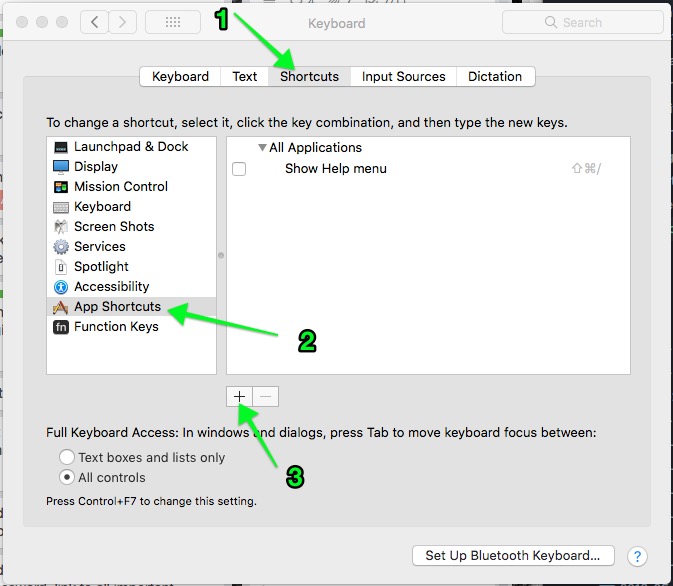
Hit the + icon to add a new shortcut, and select Firefox.app from the list of applications.
Enter this string exactly where in the Menu Title box:
View->Toolbars->Bookmarks Toolbar
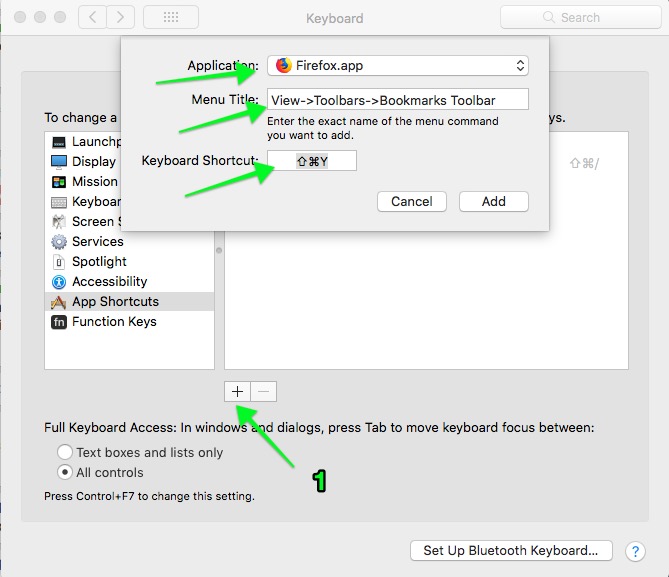
I used Cmd-Shift-Y as my shortcut - it took a few attempts to find something that didn’t conflict with existing OS/Firefox shortcuts.
(And yes, I tried to unmap Cmd-Shift-B, to free it up for this shortcut, and could not. If you figure out how, please let me know.)
The result #
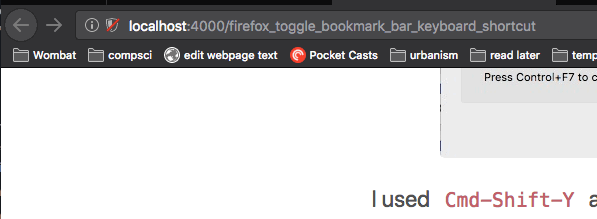
Firefox’s Gotcha #
Sometimes the keyboard shortcut doesn’t work. It seems like Firefox “forgets” what it’s supposed to do.
If that happens, I’m able to set things back as they should be by toggling the bookmarks bar manually, once, and then the shortcut works again.
(This setting lives in View > Toolbars > Bookmarks Toolbar)