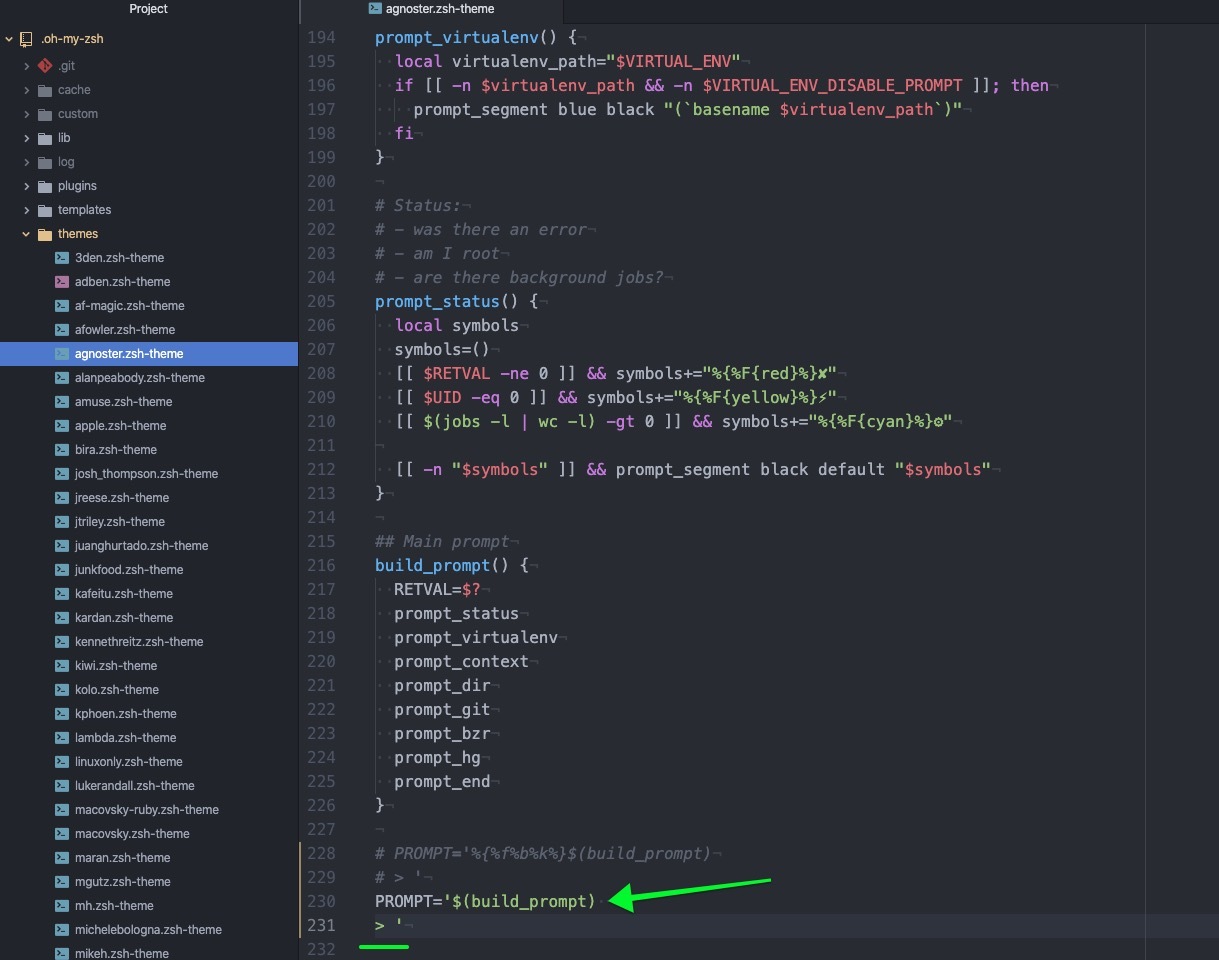My terminal setup
Article Table of Contents
note: this is a draft. Please ping me in slack/email with questions, spots where this is unclear. I’ll answer your question, and update this post.
Here’s some quick notes on how I have my terminal setup.
First, I use Zsh. If you’re on a new Macbook Pro, you also are using Zsh.
Install iTerm #
If you’re using Terminal.app, head to https://iterm2.com/index.html and click the “download” button. Install the app.
Install oh my zsh #
Install oh my zsh:
Head to https://ohmyz.sh/ and follow their installation instructions, which is
Run the following command in your terminal:
sh -c "$(curl -fsSL https://raw.githubusercontent.com/ohmyzsh/ohmyzsh/master/tools/install.sh)"
Edit ~/.zshrc` #
Open up ~/.zshrc in Atom. We’ll use it a few times.
Line 10 or 11, change the theme value to agnoster
github.com/agnoster/agnoster-zsh-theme
Head to the repo and follow the installation instructions, which touch on:
Install the Patched Solarized Fonts: #
# clone
git clone https://github.com/powerline/fonts.git --depth=1
# install
cd fonts
./install.sh
# clean-up a bit
cd ..
rm -rf fonts
Update iTerm to use one of the new fonts #
Profiles > Text > Font (Meslo LG M DZ for Powerline)
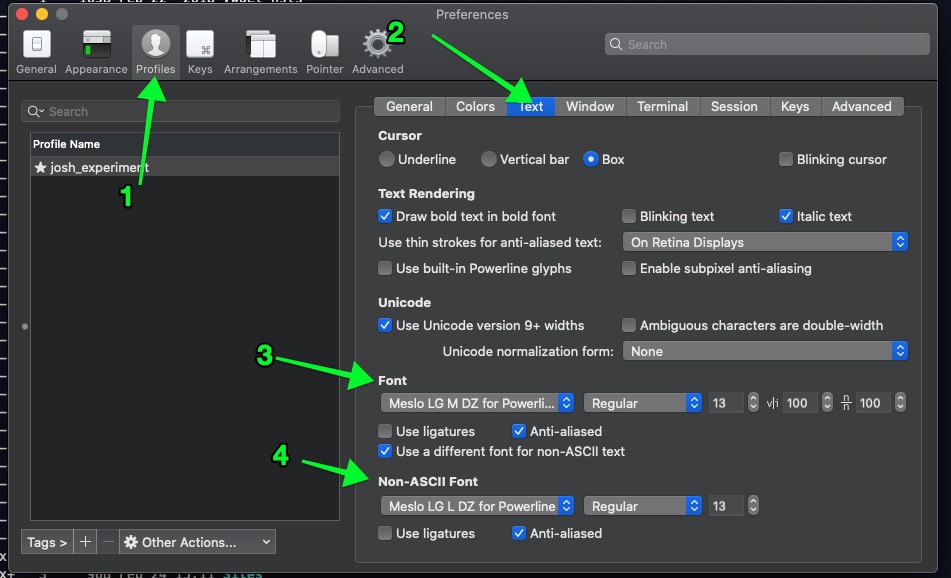
open up this file: ~/.oh-my-zsh/themes/agnoster.zsh-theme
or do atom ~/.oh-my-zsh
Atom open up the themes directory, and open up agnoster.zsh-theme
comment out the existing line that says PROMPT on line 230, and paste in:
PROMPT='$(build_prompt)
> '
Should look like this: